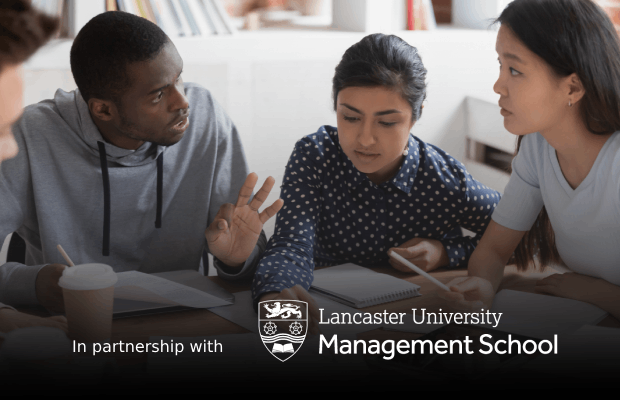University of Sussex
Brighton
This discussion is now closed.
Check out other Related discussions
- Thoughts on MSN Messenger in general and its comparison to Facebook and Instagram
- Does anyone miss the late 90s/00s period?
- Post graduate nursing degree choices
- Medicine degree
- Work/home boundaries
- Islam - knowledge help
- Ucas error something went wrong
- Is student loan haram?
- I want a good female
- An honest review of Chemistry at Sheffield
- Bristol or Birmingham? What’s better for a Muslim?
- I feel very depressed and Lonely?
- Birmingham Accommodation Tenancy takeover Needed ASAP incentives if taken
- a level biology aqa help
- The forge student accommodation - the university of Sunderland
- Is a crossbody bag a matter of style or a must ?
- Help me, I don’t know how to become better in Islam
- Rejected a girl at uni now she fascinates me
- Manchester School of Architecture 2023
- Why is religion difficult?!
MSN Messenger!!
Anyone know how to overcome the bloody troubleshooting message that keeps coming up when I sign onto MSN on campus??? Ive heard loooads of other people have had the same problem. I'm using the latest version (windows live messenger) on win xp - m8s using the mac equivalent on their iBooks have no problems!!
Same with shared music on iTunes - wont let me access any shared music on iTunes but people with macs can!! soo unfair! lol
xxx
Same with shared music on iTunes - wont let me access any shared music on iTunes but people with macs can!! soo unfair! lol
xxx
University of Sussex
Brighton
Open Internet Explorer.
Tools > Internet Options
Connections Tab
LAN Settings
Autoconfig Script ticked:
with address: http://www.sussex.ac.uk/proxy.pac
try Autodetect settings on and off, I can't remember if it makes any difference/.
Tools > Internet Options
Connections Tab
LAN Settings
Autoconfig Script ticked:
with address: http://www.sussex.ac.uk/proxy.pac
try Autodetect settings on and off, I can't remember if it makes any difference/.
Contacted the techie guys at msn...and it works!! so if ur having problems with msn still with error 80048820....
Try the following solutions in the order that they are liste d:
1. Visit the following Web site to determine whether you can connect to the Internet:
http://www.microsoft.com
If you cannot connect, contact your Internet service provider or the local network administrator.
2. Verify that the time and the date settings on the computer are correct:
a. Click "Start," click "Run," type the following command, and then click "OK":
control timedate.cpl
b. Make sure that the time and date settings are correct.
3. Reregister the Msxml3.dll file:
- Click "Start," click "Run," type the following command, and then click "OK":
Regsvr32 %windir%\system32\msxml3.dll
Note: If this command runs successfully, you will receive a "DllRegisterServer succeeded" message.
4. Determine whether Messenger is blocked by a firewall:
a. Visit the following Web site, and then sign in to Web Messenger:
http://webmessenge r.msn.com/
b. Click "Start Web Messenger," and then determine whether you can sign in.
If you can sign in to Web Messenger, Messenger may be blocked by a firewall. If the computer is running third-party (non-Microsoft) security software or firewall software, such as ZoneAlarm, Norton Internet Security, or McAfee, make sure that the software is set to let Messenger operate, and then try to sign in to Messenger again.
c. If you are using Windows Live Messenger, visit http://spaces.msn.com/messenger-support/blog/cns!8B3F39C76A8B853F!3669.entry, and then look for steps on how to enable Windows Live Messenger through the most common firewalls.
5. Make sure that the Microsoft Internet Explorer settings are configured correctly. Messenger uses the settings in Internet Explorer when it makes a connection to the Messenger service. To configure Messenger, follow these steps:
a. Start Internet Explorer.
b. Make sure that Internet Explorer is not se t to work offline:
i. On the "File" menu, make sure that "Work Offline" is not selected.
ii. If "Work Offline" is selected, click "Work Offline."
c. On the "Tools" menu, click "Internet Options."
d. In the "Internet Options" box, click the "Content" tab.
e. Under "Certificates," click "Clear SSL State."
f. When you receive the message that states that the SSL cache was cleared successfully, click "OK."
g. Click the "Advanced" tab, and then click "Restore Defaults."
h. Click the "Connections" tab, and then click "LAN Settings." Clear all the check boxes, and then click "OK."
i. Click "OK" to close the Internet Options window.
j. Verify that you can connect to the Internet. To do this, visit the following Web site:
http://www.microsoft.com
6. Clear the proxy se ttings in Messenger:
a. Start Messenger.
b. On the "Tools" menu, click "Options."
c. Click "Connection," and then click "Advanced Settings."
d. Delete the entries under "SOCKS."
e. Click "OK" two times to save the settings.
7. Reregister the SSL security libraries. To reregister each file in the following list, click "Start," click "Run," type the command, and then click "OK."
Note: After each command successfully runs, you will receive a "DllRegisterServer succeeded" message. Wait until you receive this message before you run the next command.
REGSVR32 softpub.dll
REGSVR32 wintrust.dll
REGSVR32 initpki.dll
REGSVR32 Rsaenh.dll
REGSVR32 Mssip32.dll
REGSVR32 Cryptdlg.dll
REGSVR32 Dssenh.dll
REGSVR32 Gpkcsp.dll
REGSVR32 Slbcsp.dll
REGSVR32 Sccbase.dll
8. If these steps did not resolve the issue, reply to this message and include the following information:
- When you tried to register the Msxml3.dll file in step 3, did you receive a message that confirmed that the registration succeeded?
- When you visited the MSN Space for enabling Messenger through the firewall, did you find instructions about how to enable Messenger through your firewall? If you could not find instructions for your firewall on that Web site, provide the name of the firewall that you are using.
Thanks again for contacting Windows Messenger Technical Support. Every customer is valuable to us, and we regret you have experienced difficulties.
For questions or self-help with Windows Live Messenger, at anytime you may also visit: https://account.live.com/helpcentral.aspx?mkt=en-us
Best Regards,
Ernesto
MSN Messenger Technical Support
Try the following solutions in the order that they are liste d:
1. Visit the following Web site to determine whether you can connect to the Internet:
http://www.microsoft.com
If you cannot connect, contact your Internet service provider or the local network administrator.
2. Verify that the time and the date settings on the computer are correct:
a. Click "Start," click "Run," type the following command, and then click "OK":
control timedate.cpl
b. Make sure that the time and date settings are correct.
3. Reregister the Msxml3.dll file:
- Click "Start," click "Run," type the following command, and then click "OK":
Regsvr32 %windir%\system32\msxml3.dll
Note: If this command runs successfully, you will receive a "DllRegisterServer succeeded" message.
4. Determine whether Messenger is blocked by a firewall:
a. Visit the following Web site, and then sign in to Web Messenger:
http://webmessenge r.msn.com/
b. Click "Start Web Messenger," and then determine whether you can sign in.
If you can sign in to Web Messenger, Messenger may be blocked by a firewall. If the computer is running third-party (non-Microsoft) security software or firewall software, such as ZoneAlarm, Norton Internet Security, or McAfee, make sure that the software is set to let Messenger operate, and then try to sign in to Messenger again.
c. If you are using Windows Live Messenger, visit http://spaces.msn.com/messenger-support/blog/cns!8B3F39C76A8B853F!3669.entry, and then look for steps on how to enable Windows Live Messenger through the most common firewalls.
5. Make sure that the Microsoft Internet Explorer settings are configured correctly. Messenger uses the settings in Internet Explorer when it makes a connection to the Messenger service. To configure Messenger, follow these steps:
a. Start Internet Explorer.
b. Make sure that Internet Explorer is not se t to work offline:
i. On the "File" menu, make sure that "Work Offline" is not selected.
ii. If "Work Offline" is selected, click "Work Offline."
c. On the "Tools" menu, click "Internet Options."
d. In the "Internet Options" box, click the "Content" tab.
e. Under "Certificates," click "Clear SSL State."
f. When you receive the message that states that the SSL cache was cleared successfully, click "OK."
g. Click the "Advanced" tab, and then click "Restore Defaults."
h. Click the "Connections" tab, and then click "LAN Settings." Clear all the check boxes, and then click "OK."
i. Click "OK" to close the Internet Options window.
j. Verify that you can connect to the Internet. To do this, visit the following Web site:
http://www.microsoft.com
6. Clear the proxy se ttings in Messenger:
a. Start Messenger.
b. On the "Tools" menu, click "Options."
c. Click "Connection," and then click "Advanced Settings."
d. Delete the entries under "SOCKS."
e. Click "OK" two times to save the settings.
7. Reregister the SSL security libraries. To reregister each file in the following list, click "Start," click "Run," type the command, and then click "OK."
Note: After each command successfully runs, you will receive a "DllRegisterServer succeeded" message. Wait until you receive this message before you run the next command.
REGSVR32 softpub.dll
REGSVR32 wintrust.dll
REGSVR32 initpki.dll
REGSVR32 Rsaenh.dll
REGSVR32 Mssip32.dll
REGSVR32 Cryptdlg.dll
REGSVR32 Dssenh.dll
REGSVR32 Gpkcsp.dll
REGSVR32 Slbcsp.dll
REGSVR32 Sccbase.dll
8. If these steps did not resolve the issue, reply to this message and include the following information:
- When you tried to register the Msxml3.dll file in step 3, did you receive a message that confirmed that the registration succeeded?
- When you visited the MSN Space for enabling Messenger through the firewall, did you find instructions about how to enable Messenger through your firewall? If you could not find instructions for your firewall on that Web site, provide the name of the firewall that you are using.
Thanks again for contacting Windows Messenger Technical Support. Every customer is valuable to us, and we regret you have experienced difficulties.
For questions or self-help with Windows Live Messenger, at anytime you may also visit: https://account.live.com/helpcentral.aspx?mkt=en-us
Best Regards,
Ernesto
MSN Messenger Technical Support
Woah.
Or check out this thread on the USSU Forum in which a guy from the University IT Services has explained in non scary technical language how to set up MSN Messenger
Jo x
Jo x
Related discussions
- Thoughts on MSN Messenger in general and its comparison to Facebook and Instagram
- Does anyone miss the late 90s/00s period?
- Post graduate nursing degree choices
- Medicine degree
- Work/home boundaries
- Islam - knowledge help
- Ucas error something went wrong
- Is student loan haram?
- I want a good female
- An honest review of Chemistry at Sheffield
- Bristol or Birmingham? What’s better for a Muslim?
- I feel very depressed and Lonely?
- Birmingham Accommodation Tenancy takeover Needed ASAP incentives if taken
- a level biology aqa help
- The forge student accommodation - the university of Sunderland
- Is a crossbody bag a matter of style or a must ?
- Help me, I don’t know how to become better in Islam
- Rejected a girl at uni now she fascinates me
- Manchester School of Architecture 2023
- Why is religion difficult?!
Latest
Trending
Last reply 1 day ago
Official University of Sussex Offer Holders Thread for 2024 entryTrending
Last reply 1 day ago
Official University of Sussex Offer Holders Thread for 2024 entry